Accessing the Users page
To access the Users section:1
Click the gear icon () in the top-right corner, then select Users (Figure 1).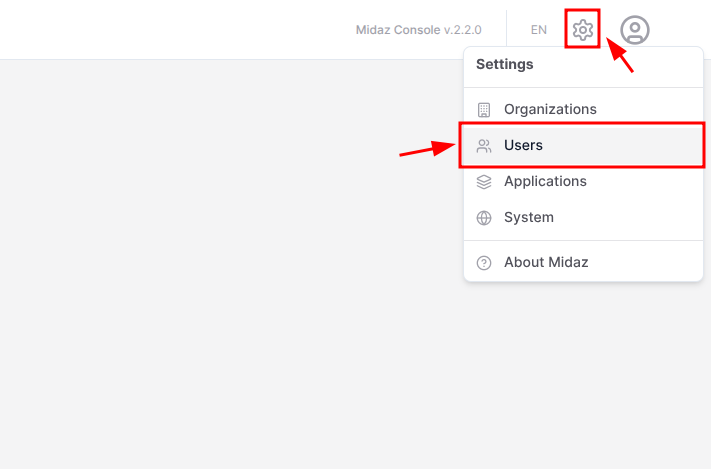
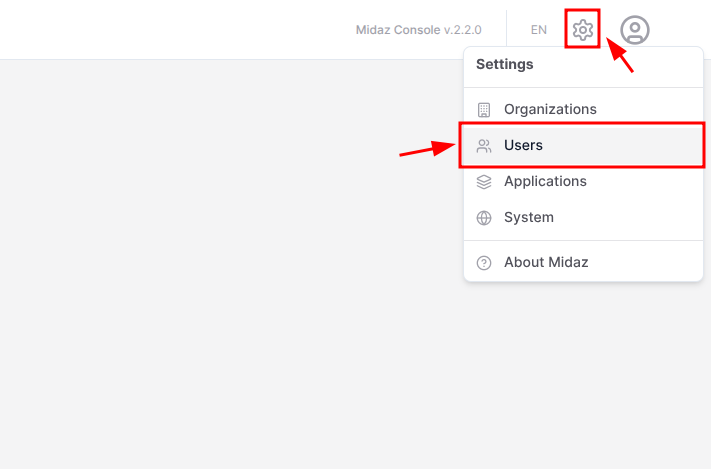
Figure 1. The Users option from the Settings menu.
2
The Users page will open, showing the list of users available.
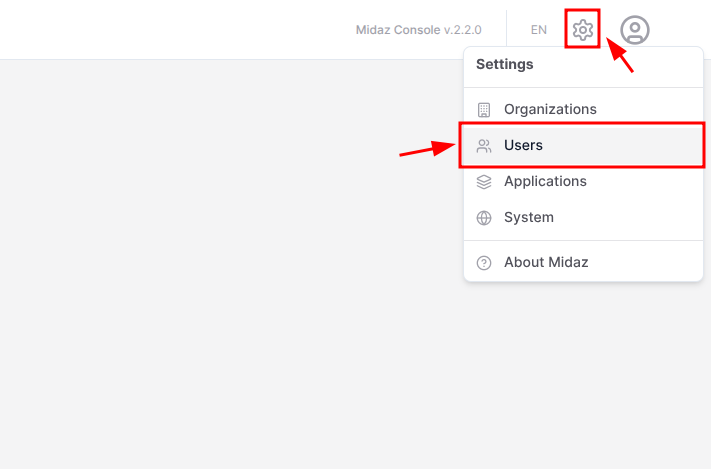
Figure 1. The Users option from the Settings menu.