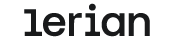Set Up Node.js and npm (Beginner-Friendly Guide)
Midaz Console runs on Node.js and uses npm to manage its dependencies — but if you’re not familiar with these tools yet, don’t worry. You don’t need a tech background to get started. This guide walks you through the installation step by step.
🧠 What are Node.js and npm?
Here’s the short version:
- Node.js lets your computer run JavaScript outside the browser. It’s what powers the Midaz Console.
- npm (Node Package Manager) comes bundled with Node.js and takes care of installing everything the Console needs to run smoothly.
You don’t need to dive deep into how they work — just know they’re essential, and setting them up takes only a few minutes.
🧰 What You’ll Need
- A computer running Windows, macOS, or Linux
- Access to a terminal or command prompt
Once installed, you’ll be able to run node and npm from your terminal — just like we do in the Midaz Console installation.
Installation Steps
The setup depends on your operating system. Follow the steps that match your device:
🪟 Windows
-
Download Node.js
Visit nodejs.org and download the LTS (Long-Term Support) version. -
Install
Run the file you just downloaded. You can safely keep all the default settings. -
Restart your computer (if prompted)
-
Check your setup
Open the Command Prompt (search forcmdin the Start menu) and run:node -v npm -vIf you see version numbers (like
v18.x.x), you’re ready to go.
🍎 macOS
-
Download Node.js
Head to nodejs.org and grab the LTS version for macOS. -
Install
Open the.pkgfile and follow the instructions. -
Open your Terminal
PressCmd + Space, typeTerminal, and hit Enter. -
Check your setup
node -v npm -vIf both return version numbers, you're all set.
🐧 Ubuntu or Debian
In your Terminal, run:
sudo apt update
sudo apt install nodejs npm -y
Then check if everything installed correctly:
node -v
npm -v
Need a newer version?
If your Node.js version is below v18, we recommend upgrading with nvm (Node Version Manager). It gives you flexibility and helps avoid version issues.
Follow this guide on GitHub for a quick setup.
✅ Next Step
Now that Node.js and npm are installed, you’re ready to set up Midaz Console and start building.