Accessing the Reports page
To open the Reports page, click the Manage Reports button on the Reporter page (Figure 1). You can also click the Reports tab.
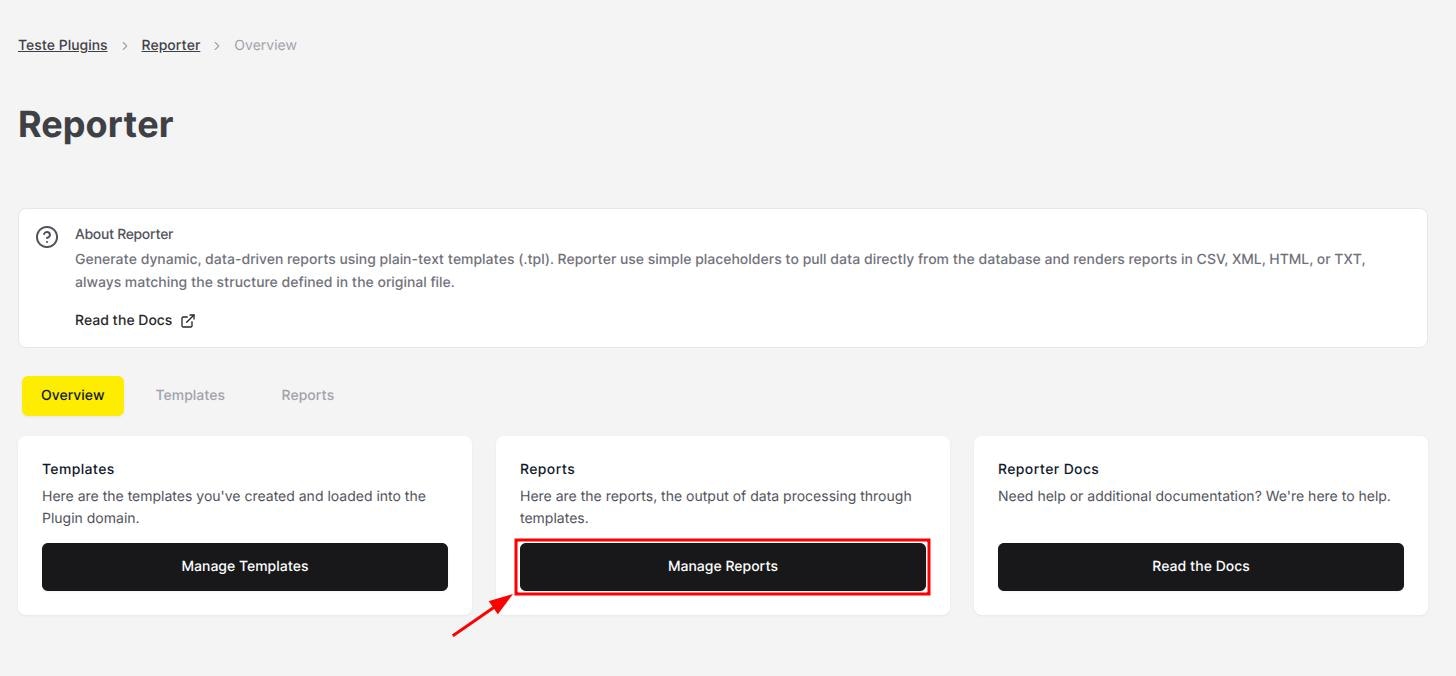
Figure 1. Button to open the Reports page.
- If you’ve previously generated reports for the organization, they will appear as a list or grid, showing key details like their status, file name, linked template, and timestamps for creation or last update.
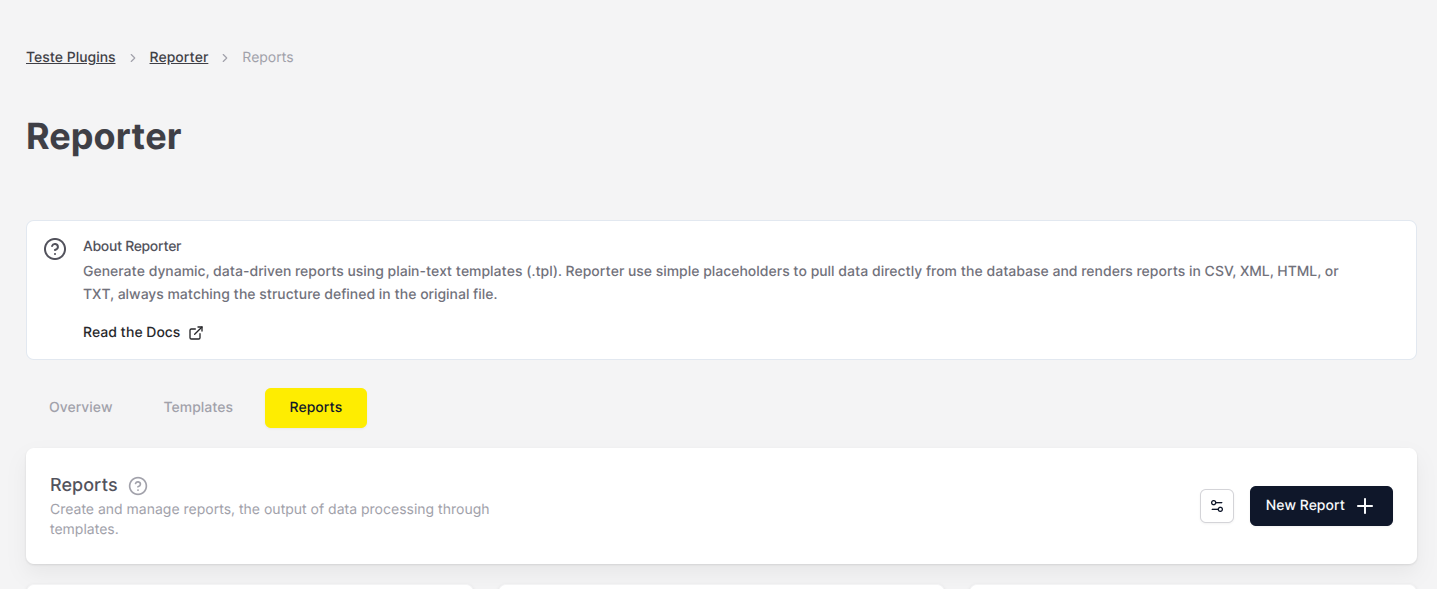
Figure 2. The main Reports page
Searching for reports
If you’ve previously generated reports, you can search reports by keyword or date, or filter them by status. To open the search bar, select the slider icon () next to the New Report + button.Report status
Each report displays a status badge, so you always know where it stands:| Status | Definition |
|---|---|
Pending | The report was just created and is waiting to be processed. |
Processing | The system is generating the report. |
Completed | The report is ready to download. |
Failed | Something went wrong. You can try again or check the filters/template. |

