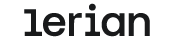Starting from Midaz v1.49, authentication is no longer required in the Community version. You can make requests to the Midaz APIs directly.
However, if you are using an older version of Midaz, you can follow these steps to authenticate:
- Ensure that the Midaz container is up on Docker.
- From the main Midaz page in Postman, go to the "Authorization" tab.
- On the Authorization tab, scroll all the way down and click the "Get New Access Token" button (figure 1).
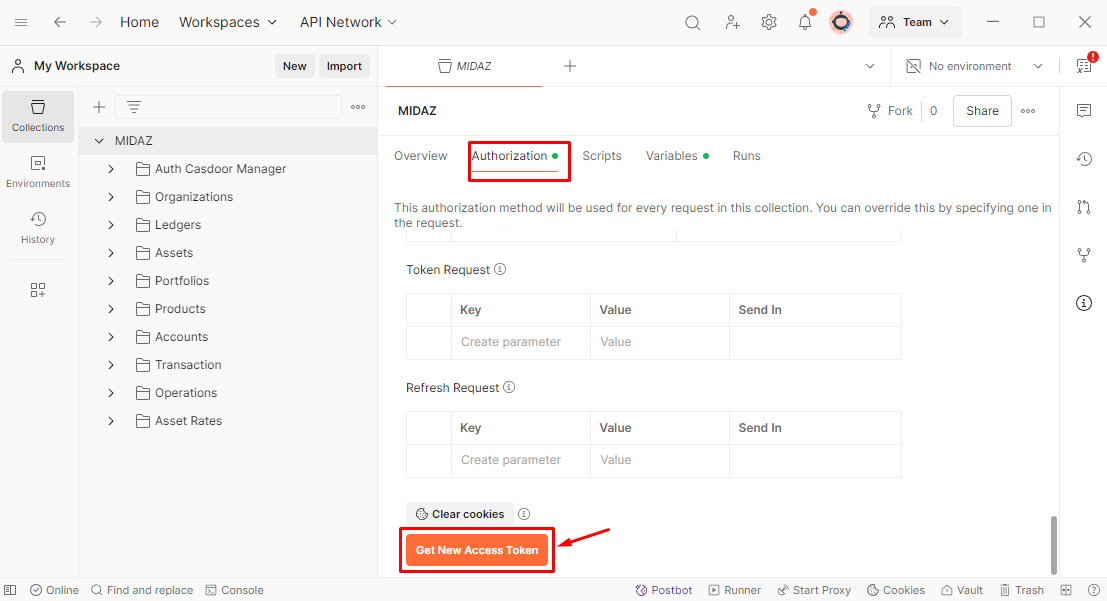
Figure 1. Button at the end of the page to generate a new access token.
- A window will open for you to log in using the credentials of one of the users available.
- Once the token is created, a success message will be displayed.
- Click on the "Proceed" button to continue or wait for the message to close.
- The "Manage Acess Tokens" window will open.
- From there, click the "Use Token" button.
- The generated token will be stored in the Current Token section of the Midaz overview page, and you can select it for future use. The token expiration date will also be displayed (figure 2).
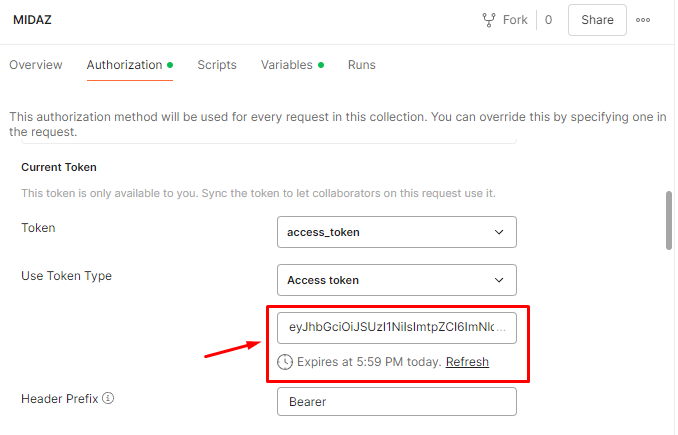
Figure 2. Information about the current token in the Midaz overview page.
- Send a request to one of the endpoints in the collection to save the token to the "
access_token" environment variable, which will be used in the endpoint call.- The response may display an error, but that is expected as its purpose is to save the token.
- Once saved, the token will be available to use in subsequent requests.
For a walkthrough, watch our video tutorial.
Verifying Token Authenticity
To verify the authenticity of a token, follow these steps:
- Ensure the authentication module is running (follow the setup guide on the Midaz Setup page if needed).
- Open the Postman collection.
- Send a request to the Verify Token endpoint.
- Populate the "
access_token" environment variable with the token to be verified. - The response will include a field named
active, which indicates whether the token is valid or expired.