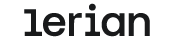Installing Midaz monorepo
Midaz uses Docker Compose to simplify setup and ensure consistency across development environments. This guide will walk you through the step-by-step installation of Midaz — now available as a monorepo that includes both the core Ledger and the Midaz Console, its visual interface for managing operations.
Whether you're an experienced developer or just getting started, you'll find clear and practical instructions to get everything running smoothly on your machine.
Have you already installed Midaz and the Midaz Console from separate repositories?
If so, we recommend discontinuing that setup, as the standalone Console repository has been deprecated. From now on, all new developments will be available exclusively in the unified Midaz monorepo.
To keep your system up to date, expand the section below and follow the instructions provided.
Updating your Midaz
To use the updated Midaz:
- Open your terminal and navigate to the
midazdirectory. - Update the repository.
Once everything is ready, you can run the Console in the way that best fits your workflow. Choose one of the options below:
Option 1 – Run the Console via Docker (simplest method)
Run the following command to start both Midaz and the Console using Docker:
make up
- Access the Console in your browser: http://localhost:8081
This is the recommended method for those who do not plan to actively develop within the Console.
Option 2 – Run the Console manually using Node.js
Navigate to the Console directory inside the monorepo:
cd midaz/components/console
- Install dependencies:
npm install
- Set up your local environment if needed:
npm run set-local-env
- Start the Console:
npm run dev
- Access the Console at: http://localhost:8081
Attention
To run the Console properly via terminal, only Midaz should be running in Docker (using
make upfrom the project root).The Console container must not be active, to avoid port conflicts.
New to Midaz? Here's everything you need to install the monorepo
1. System Requirements
Your computer must meet the following minimum requirements:
- Operating System:
- Windows: Windows 10 version 2004 or later (Build 19041 or newer)
- macOS: Current or two most recent versions
- Linux: Ubuntu or Debian recommended
- RAM: Minimum of 8 GB to run Docker
- Disk Space: At least 20 GB free
- Internet: Stable connection to download tools and dependencies
- Browser: Google Chrome, Firefox, or any modern browser
2. Required Tools
- Docker Desktop: Installation Guide
- Git: Installation Guide
- Postman (optional, for testing APIs): Download POSTMAN
- Package Manager:
- macOS: Homebrew
- Linux (native or via WSL): Use your system’s built-in package manager (e.g.,
apt,dnf,yum)
3. (Windows only) Install WSL
Midaz works best in a Linux environment. If you’re using Windows, follow these steps to install WSL (Windows Subsystem for Linux):
- Press
Win + R, typepowershell, then right-click and select run as administrator. - Run the following command:
wsl --install
Tip
After installation, you can open WSL by searching for "Ubuntu" in the Start Menu.
4. Restart your computer if prompted.
Installing the Midaz monorepo
Step 1 – Open your terminal
- macOS/Linux: Use the Terminal.
- Windows: Open the Ubuntu app (WSL).
Important
If you’re using Windows, run all the following commands inside the Ubuntu terminal.
If you're not familiar with the terminal, check out our Command line basics guide.
Step 2 – Install the make command
make commandMidaz uses make to automate setup. Install it according to your operating system:
- Linux (native or WSL - Ubuntu/Debian):
sudo apt install make
- macOS:
brew install make
Step 3 – Download the Midaz code (monorepo)
- Navigate to the directory where you want to save the project. For example, to save it to your Desktop:
cd ~/Desktop
- Clone the repository:
git clone https://github.com/LerianStudio/midaz.git
- Enter the project folder:
cd midaz
Step 4 – Set up environment variables
Run the command below to configure the .env files:
make set-env
Step 5 – Start the services
Ensure Docker is running and execute:
make up
This command will launch all Midaz services — including the Console — using Docker.
From now on, every time you start Docker, the Console will launch automatically alongside Midaz.
Step 6 – Access your local environment
With everything up and running, open your browser and visit:
- Onboarding APIs: http://localhost:3000
- Transaction APIs: http://localhost:3001
- Midaz Console: http://localhost:8081
Important
To access the Console, make sure the environment variables are set and Docker is running.
Develop within the Midaz Console
If you plan to actively develop within the Midaz Console, running it via Docker is not ideal, as the containerized environment makes live editing more difficult.
Instead, we recommend stopping the Console container to prevent port conflicts—since Docker binds the Console to port 8081 by default.
Here’s how to proceed:
- To stop the Console container, run:
docker stop midaz-console
- From the
midazroot directory, navigate to the Console folder:
cd components/console
- Install dependencies (if you haven’t already):
npm install
- Set up your local environment:
npm run set-local-env
- Start in development mode:
npm run dev
This may take a few minutes on the first run — wait for the initial loading to complete.
Note
If this is your first time running the Midaz Console, the loading process of the pages might take a bit longer. This is expected as data is being compiled and displayed.
Authentication
Starting from Midaz v1.49, authentication is not required in the Community version — you can access the APIs directly.
Note
Want authentication features? Use the Access Manager plugin (Enterprise only).
For more info, contact our team.
Next step
- Navigate to
midaz/postman - Import
MIDAZ.postman_collection.jsoninto Postman - Explore the available endpoints!
Tip
Ready to build? Follow our Quick Start Guide to create your first Midaz structure.
Community, support & contribution
Need help, want to contribute, or just follow what’s new?
- Join our community on Discord
- Start discussions and report bugs on GitHub
- Follow us on Twitter for the latest updates
Ready to contribute? Read our Contributing Guide and pick an issue to get started.
Need expert help?
Our consulting team can support you in building or optimizing your Midaz structure.
Contact us for more information.
License
Midaz is an open-source project licensed under the Apache 2.0 License.
Updated 1 day ago