Accessing the Templates page
To open the Templates page, click the Manage Templates button on the Reporter page (Figure 1). You can also click the Templates tab.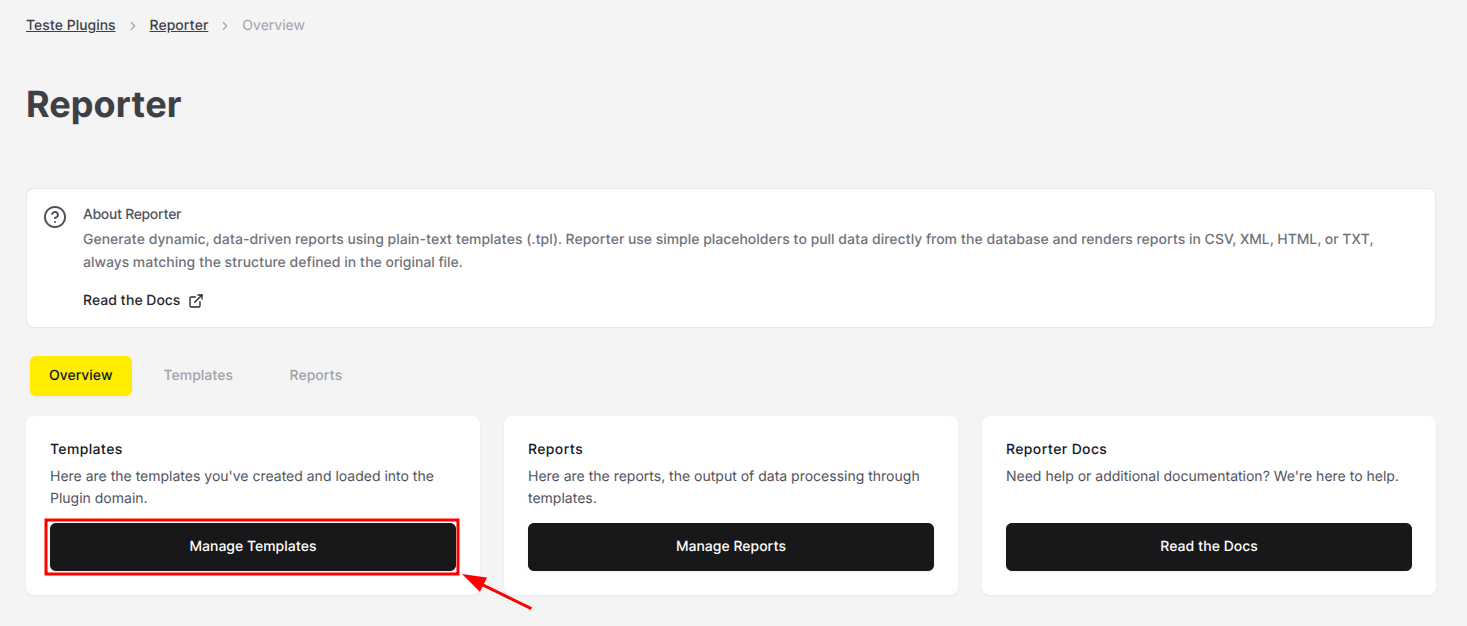
Figure 1. Button to access the Templates page.
- If you have any templates previously created, they will be displayed either as a list or a grid.

Figure 2. The main Templates page.

