Adding from the Accounts page
If you haven’t added the Account to a Portfolio before, you can do so directly from the Accounts page. To do so, follow these steps:1
Click the Link option from the Portfolio column of the Account you want to add (Figure 1).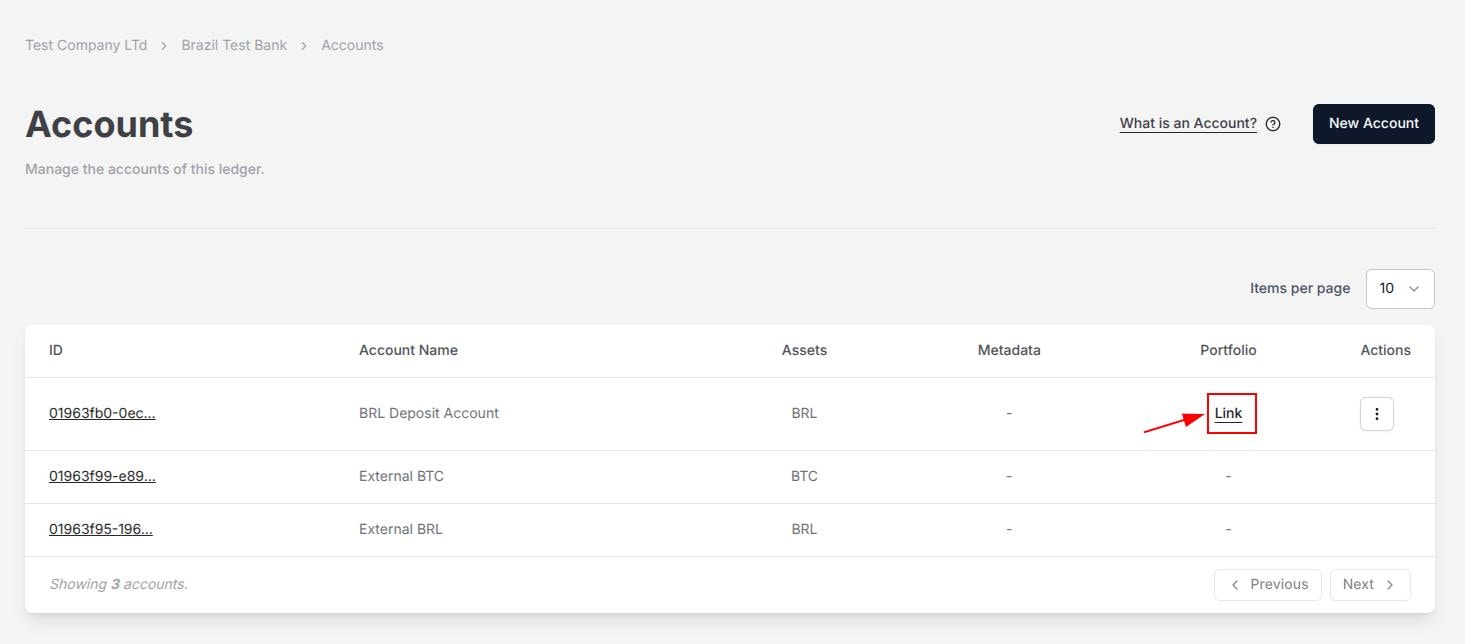
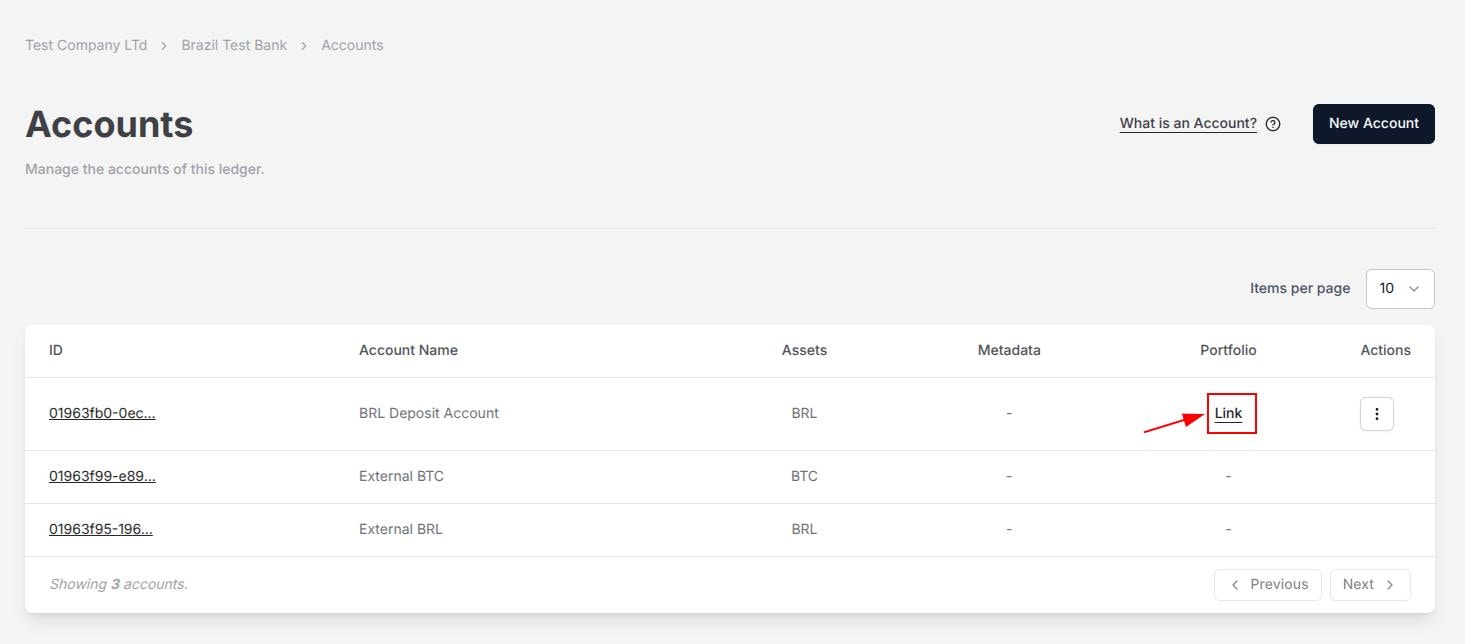
Figure 1. The option to link a Portfolio directly from the Accounts page.
2
The form to edit the account information will be displayed.
3
From there, select the Portfolio tab, and select the Portfolio you want.
i. If you do not have any Portfolios created, you can select the Portfolios button (Figure 2).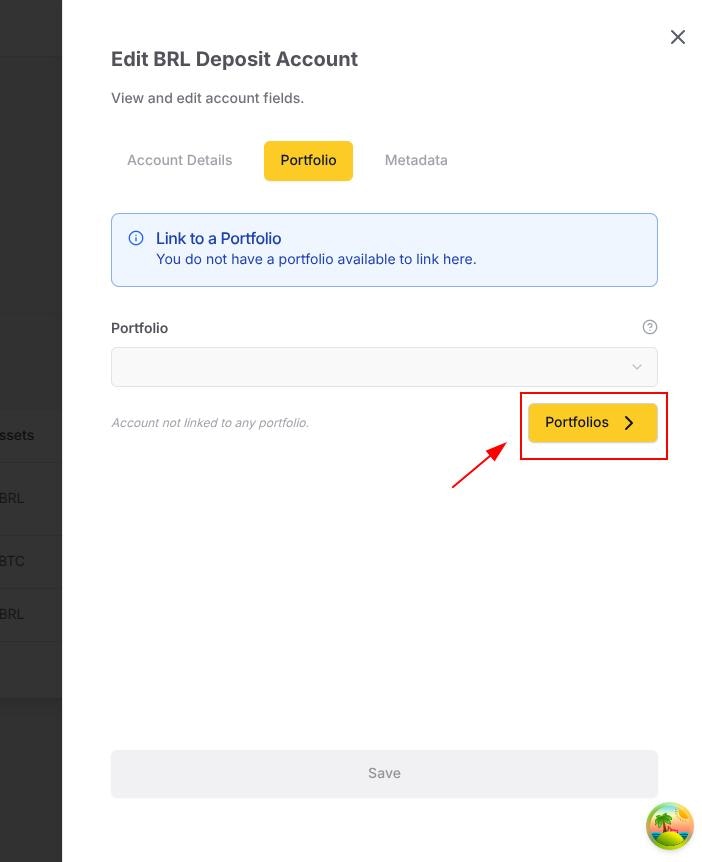
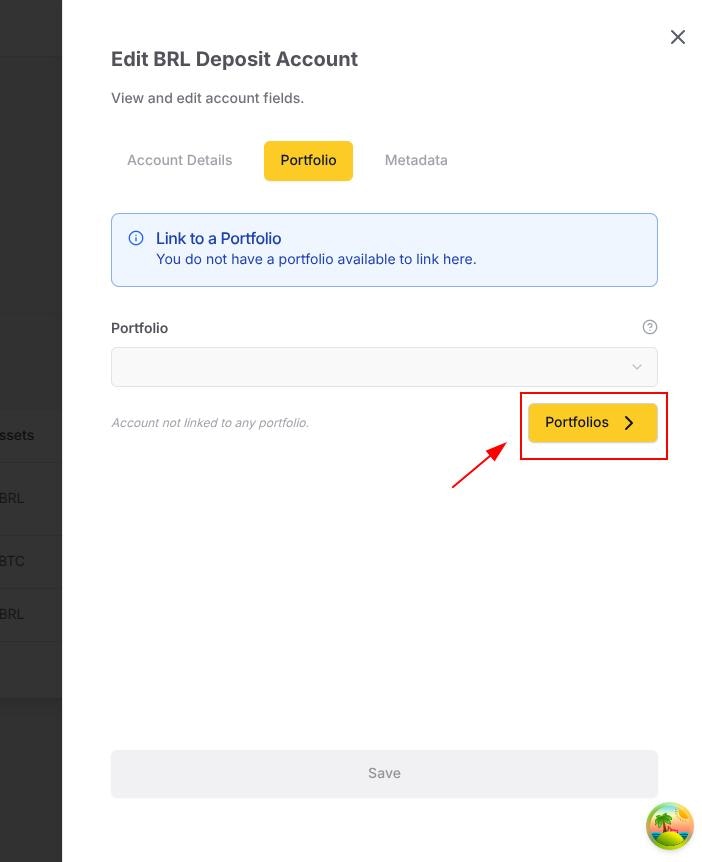
Figure 2. Button to go to the Portfolios page from the Account edit form.
4
Click the Save button to link the account to the selected Portfolio.
Add by editing the Account
You can also edit the Account to add or change the Portfolio information. To do so, follow these steps:1
From the Accounts page, find the Account that you want to edit, click the three dots () from the Actions column, and select Details (figure 1).
2
Select the Portfolio tab and select the Portfolio you want.
3
Click the Save button to confirm the procedure.

