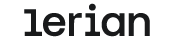Creating the First Ledger
If your Organization doesn’t have any Ledgers yet, follow these steps to create one.
- From the Ledgers page, click either the New Ledger button in the top-right corner or the button in the center of the screen (Figure 1).
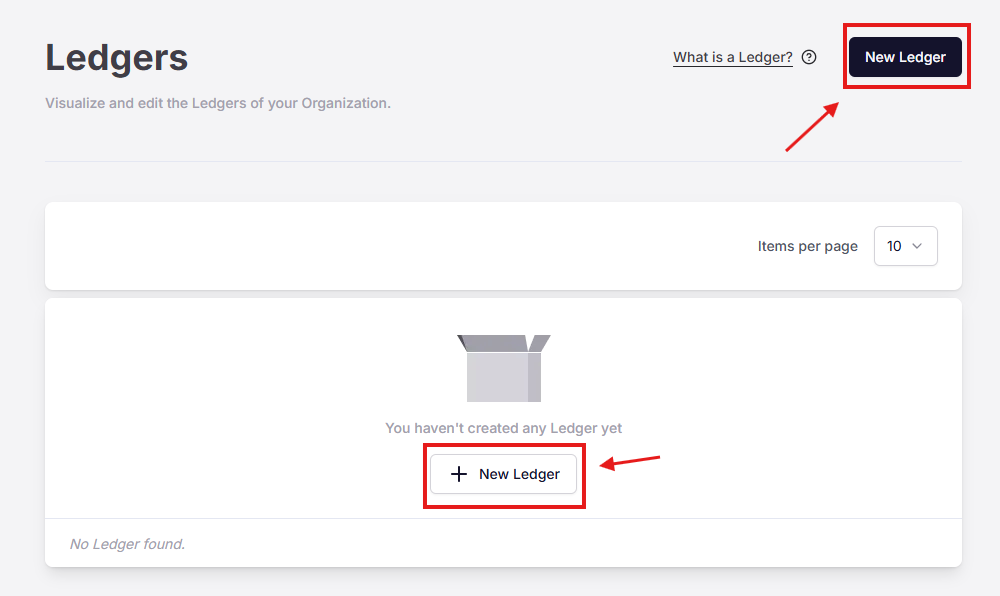
Figure 1. Button to create a new Ledger
-
The New Ledger form will appear on the right side of the screen.
- Enter a name for the Ledger in the Ledger Name field.
- (Optional) To add metadata, use the Metadata tab. This will display two fields: Key and Value.
- To include additional metadata, click the plus (+) icon next to the first row.
-
Once you’ve completed all the required fields, click Save.
-
A success message will appear in the top-right corner of the screen, and the newly created Ledger will be added to the list on the main Ledgers page.
Updated about 17 hours ago