Why use Lifecycle Management?
Lifecycle Management is built to support the realities of modern infrastructure:- Bring Your Own Cluster (BYOC): Run Lerian in customer-managed Kubernetes environments.
- Token-protected distribution: Secure access to Helm repositories and OCI images.
- Operational visibility: Monitor deployed versions and system health in real time.
- Full autonomy: Take full control over installations, upgrades, and rollbacks.
Key features
Deploy in your infrastructure
Install Lerian services in environments you fully control, whether on-premises, in a private cloud, or in a hybrid setup. The plugin is built to meet strict compliance, data protection, and security standards.Integrated with Kubernetes
Our applications are packaged as OCI images and Helm Charts, so you can use standard Kubernetes tools to deploy, configure, and operate your services.Secure by default
All artifact access is token-protected. Only authenticated users can retrieve Helm Charts and container images, ensuring deployment integrity.Visibility without compromise
Our support team can remotely monitor your deployment without infringing on your autonomy. We track:- Deployed versions.
- Health and availability signals.
- Compatibility with supported releases.
Total lifecycle control
Manage your entire deployment workflow using the dashboard or native Kubernetes tools:- Install new environments.
- Apply upgrades and patches.
- Roll back to a previous version.
- Pin a version as needed.
Standardized, zero-friction updates
Our update pipeline ensures you can adopt the latest versions quickly, with minimal disruption to your production environment.Accessing the Lifecycle dashboard
Before you can install Lerian applications, you’ll need access to the Lifecycle dashboard. This is where you’ll create deployments, configure agents, and manage your environments. To get started:1
Send a valid company email to the Implementation Team, or via email to [email protected].
2
We’ll register your email and trigger an invite from the platform.
3
Check your inbox and follow the invitation link.
4
Create your password to activate your account.
5
Log in at https://lifecycle.lerian.studio/ and begin managing your deployments.
These steps give you access to the dashboard. The actual plugin installation starts when you create a deployment and install the agent in your Kubernetes cluster.
Installation guide
Once you have dashboard access, follow these steps to install and configure the Lerian product you want to deploy.1. Access the Lifecycle Management dashboard
Go to https://lifecycle.lerian.studio/login and log in with your credentials.2. Create a new deployment
1
In the navigation bar, click Deployments (Figure 1).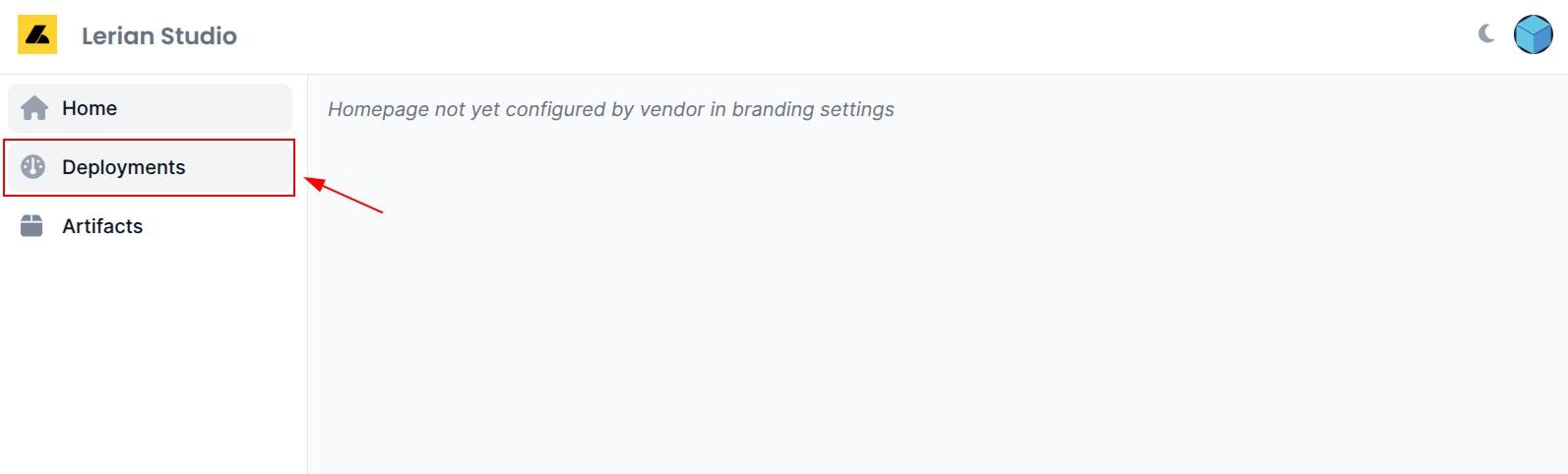
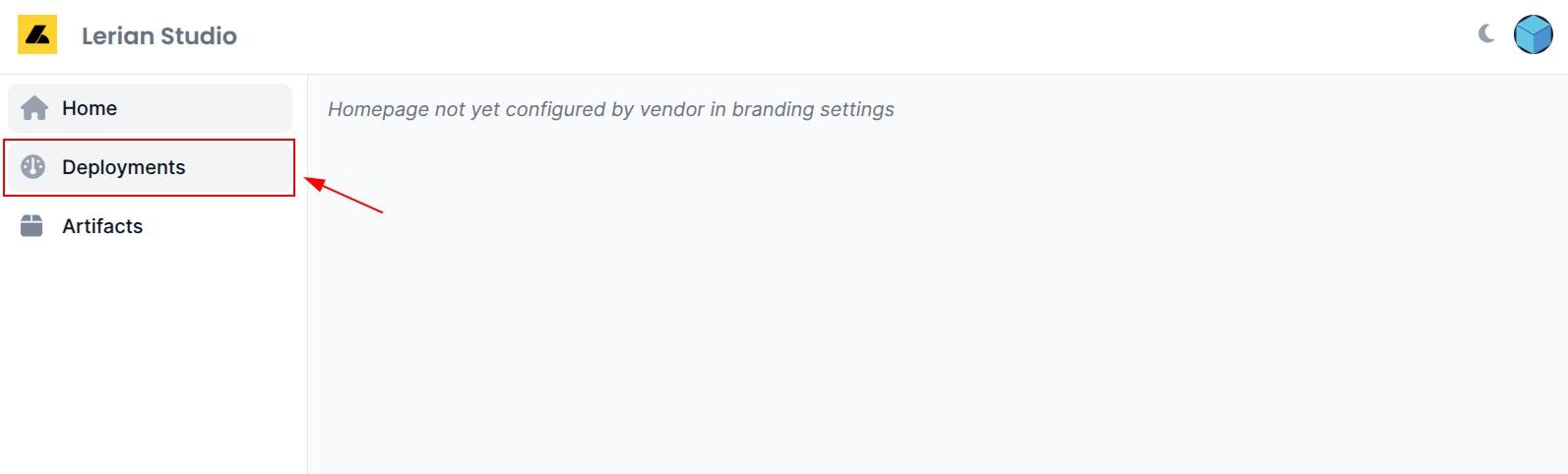
Figure 1. The Deployments option on the navigation bar.
2
If you don’t have any deployments yet, the Install a new Agent window appears automatically. \i. Otherwise, click + New Agent.
3
Select Kubernetes via Helm Chart.
4
Fill in the Agent Name and the Kubernetes Namespace.
5
Make sure Enable cluster-scope permissions is not enabled.
6
Click Continue (Figure 2).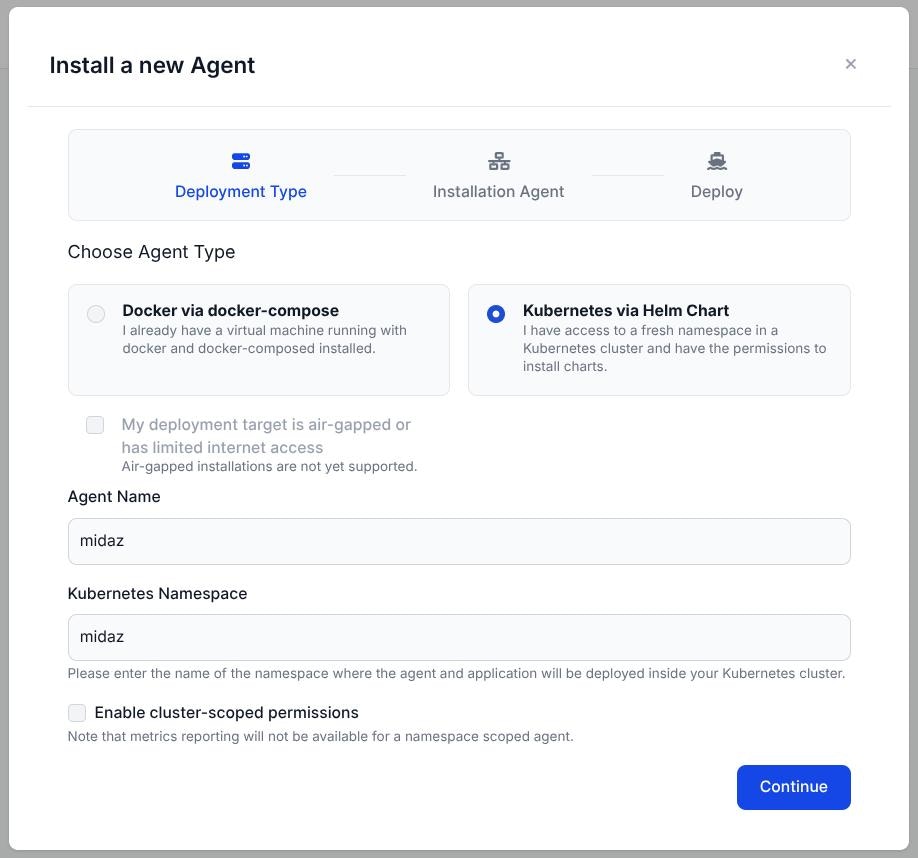
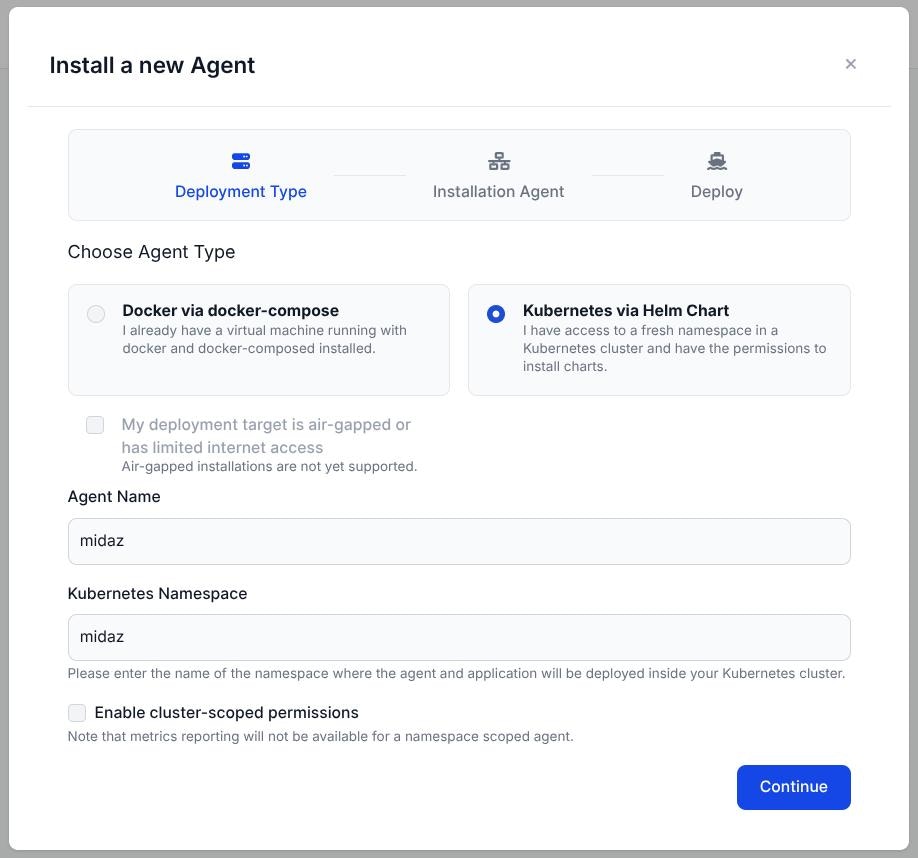
Figure 2. Options to install the new agent.
3. Install the agent in your cluster
After selecting the agent type, the following screen shows a customkubectl command for your deployment (Figure 3).
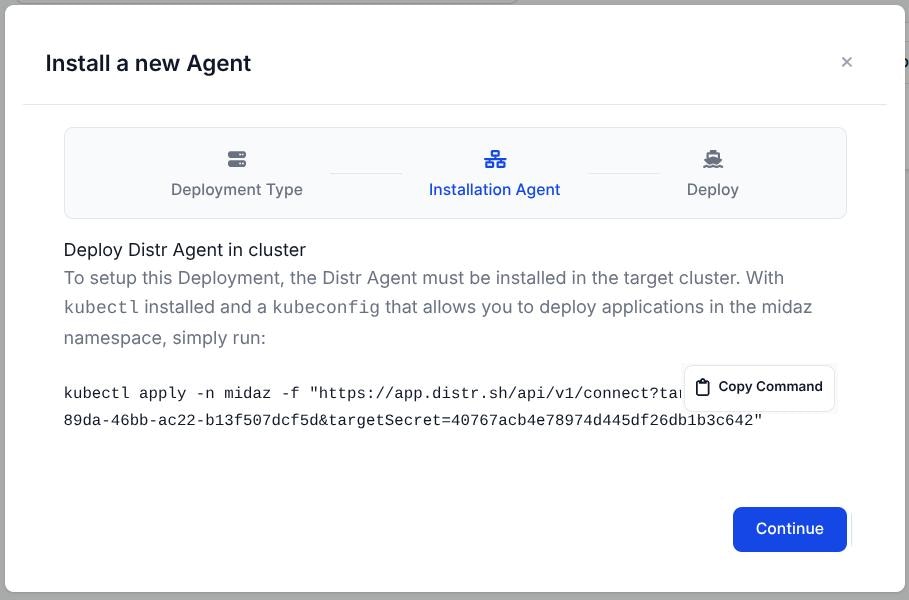
Figure 3. Window with the Helm command.
3.1. Before running the command:
Check if the namespace exists:3.2. Copy the Helm install command from the install new Agent window.
It typically looks like this, but with your unique token and environment:Always copy the command exactly as shown in the UI. It includes deployment-specific values.
3.3. Run the command in your terminal.
Use a terminal connected to your Kubernetes cluster and run the following command:3.4. Confirm that the agent was installed
To verify the agent was successfully installed:distr-agent-xxxxx with the status Running.
3.5. Click the Continue button in the Install a new Agent window.
4. Configure your application
1
Select the application you want to deploy and the version (Figure 4).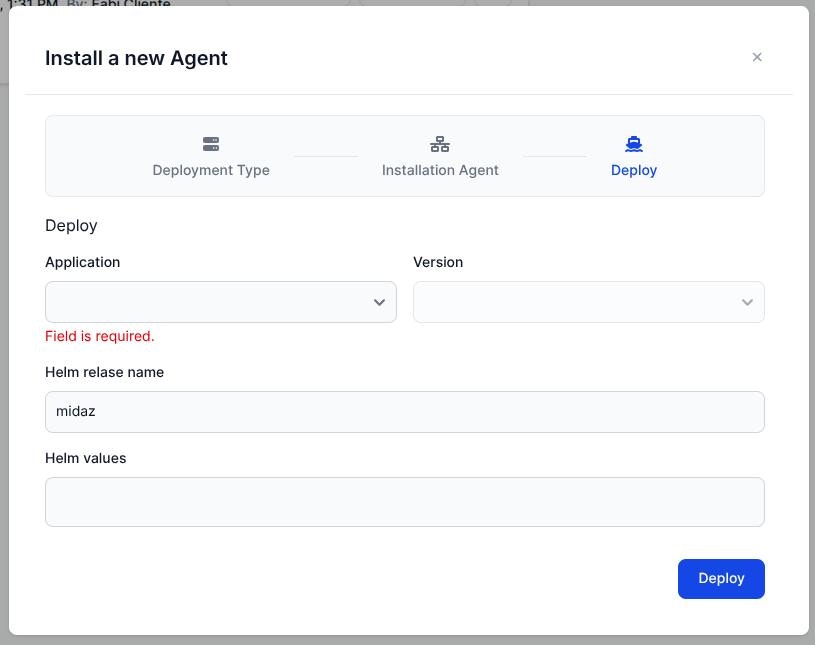
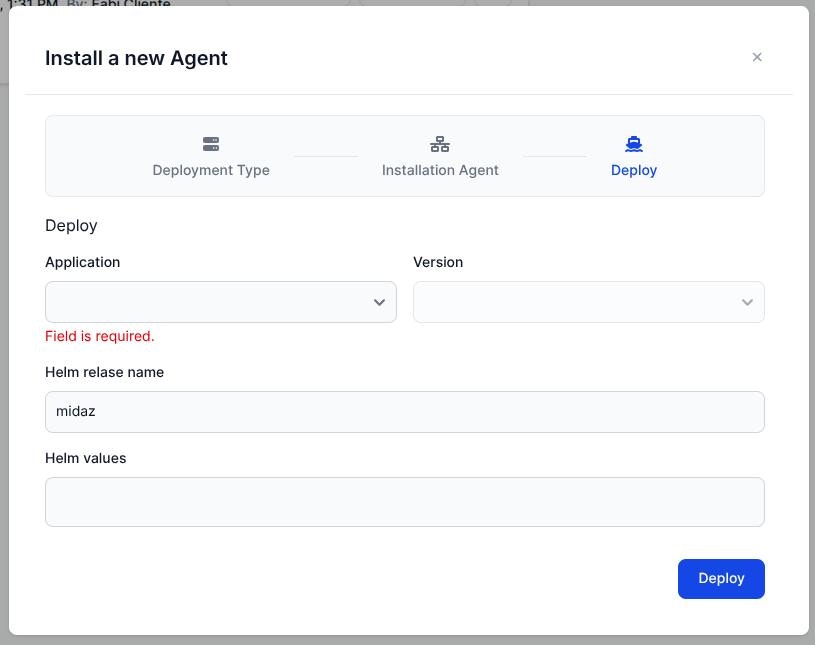
Figure 4. Deployment step.
2
The Helm values will be displayed automatically. You can use the Helm values section to apply environment-specific configuration, like:i. Replica counts. \ii. Secrets and environment variables. \iii. Domain and ingress settings.
Never use the Helm default information. It is example information and should never be used in production environment.
5. Monitor your deployment
You can track the status in two ways:- In your Kubernetes cluster, using kubectl or your preferred dashboard.
- In the Lifecycle dashboard, with a centralized view of agent status and deployed versions.
For detailed Helm agent configuration and advanced capabilities, refer to the official Distr documentation: Onboarding a Helm App

