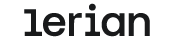Installing Midaz
Midaz is an open-source ledger designed to be easy to run, extend, and test locally. You can install it with just a few commands using Docker Compose, which sets up the full environment (backend APIs and Midaz Console) in one go.
Whether you’re building something new or exploring how Midaz works under the hood, this guide walks you through the full setup process.
NoteMidaz is now distributed as a single repository. No need to install the Ledger and Console separately.
System requirements
Requirement | Minimum |
|---|---|
Operating System |
|
RAM | 8 GB |
Disk Space | 20 GB |
Internet | Stable connection |
Browser | Chrome, Firefox, or equivalent |
Tools you’ll need
-
Postman (optional)
-
Package Manager:
- macOS: Homebrew
- Linux: Use your system’s package manager (e.g.,
apt,dnf)
On Windows? Install WSL
If you're using Windows, you must install WSL (Windows Subsystem for Linux) to run Midaz.
-
Open PowerShell as an administrator.
-
Run:
wsl --install -
Restart your machine if needed.
-
Once installed, open the Ubuntu app from the Start Menu to continue the setup.
Install Midaz
Step 1 – Open your terminal
- macOS/Linux: Use your Terminal app.
- Windows: Open Ubuntu via WSL.
ImportantIf using Windows, run all commands inside Ubuntu (WSL). Not familiar with terminals? Check out this beginner guide.
Step 2 – Install make
make-
Linux:
sudo apt install make -
macOS:
brew install make
Step 3 – Download the Midaz repo
-
Choose your working directory:
cd ~/Desktop -
Clone the repo:
git clone https://github.com/LerianStudio/midaz.git -
Enter the folder:
cd midaz
Step 4 – Set up environment variables
make set-envStep 5 – Start the services
Make sure Docker is running, then:
make upAll services, including the Console, will launch.
Step 6 – Access your environment
- Onboarding APIs: http://localhost:3000
- Transaction APIs: http://localhost:3001
- Midaz Console: http://localhost:8081
ImportantMake sure Docker is up and all .env files are properly set before opening the Console.
Running the Console in dev mode
If you’re actively developing the Console, we recommend running it outside Docker to avoid conflicts and improve speed.
Steps
-
Stop the Console container.
docker stop midaz-console -
Go to the Console folder.
cd components/console -
Install dependencies.
npm install -
Set environment.
npm run set-local-env -
Start dev mode.
npm run dev
NoteThe first build might take a minute as pages are compiled.
Try the API
Want to explore the Midaz APIs?
- Go to
midaz/postman. - Import
MIDAZ.postman_collection.jsoninto Postman. - Explore available endpoints.
TipReady to build? Start with our Quick Start Guide.
Authentication
By default, the community version of Midaz is open and does not require authentication. This makes local testing easier.
If you need authentication, use the Access Manager plugin, available for enterprise customers.
ImportantWithout authentication, we recommend running Midaz in a secured, private environment only.
Community and contribution
- Join us on Discord.
- Report issues on GitHub.
- Follow @LerianStudio on Twitter.
Want to contribute? Start with our Contributing Guide.
TipNeed expert help? Talk to our team for hands-on support.
License
Midaz is open-source, licensed under the Apache 2.0 License.
Updated 18 days ago